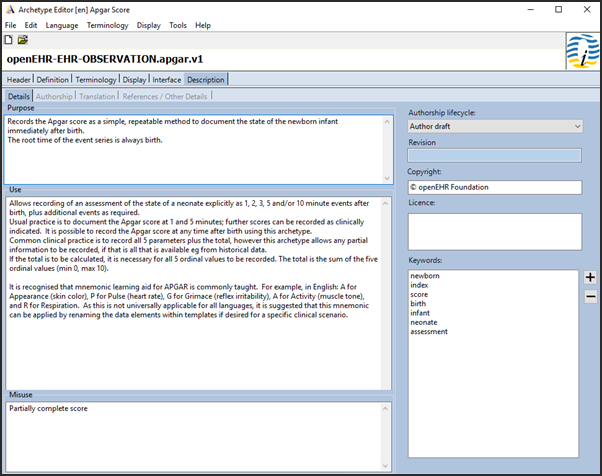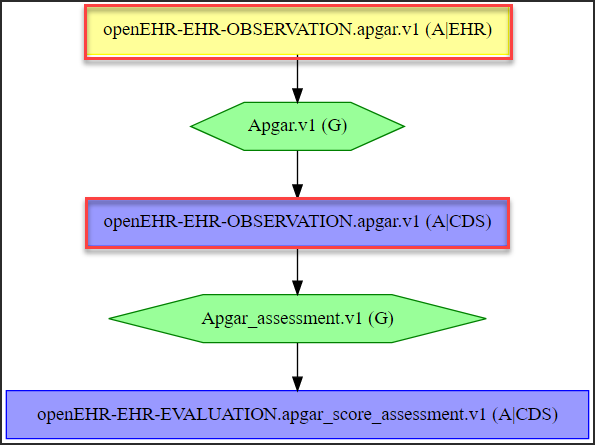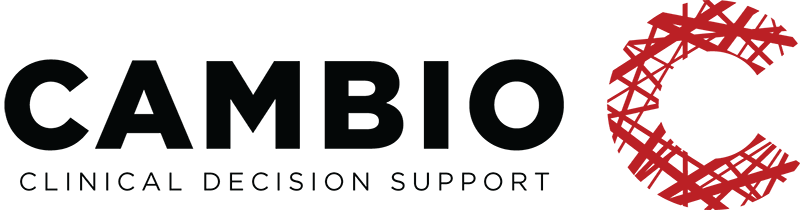Archetype Tutorial II
Step 1. Creating the Archetype
Introduction
About
This tutorial guide is a supplement to the Archetypes guide, utilizing existing models to provide a step-by-step demonstration on how to design basic archetypes for different types of clinical decision support (CDS) applications using the openEHR Archetype Editor.
Before starting the modelling process, it is of vital importance to understand that the model of a clinical concept must be constructed based upon a solid scientific basis. It is therefore essential to thoroughly review the available scientific literature prior to commencing the construction of the archetype to minimise the potential risk of errors. Once the model has been published, users should be able to quickly access the scientific material upon which the model is based; always make sure to list the references.
Resources containing more in-depth information about the archetype definition language (ADL) are listed at the end of the document for quick access in case they are needed. There is also a link to our CDS Apps Overview page on GitHub available in this section, containing over 100 demo applications (using 250+ archetypes and 200+ guidelines).
The document has been written by the Clinical Modelling Group at Cambio Healthcare Systems.
All the best,
Clinical Modelling Group
Contributors
Eneimi Allwell-Brown
Jimmy Axelsson
Syeeda S. Farruque
Dennis Forslund
Tutorial II – Protocols
Protocols
Archetypes used in protocol applications generally make use of the ordinal data element.
Examples of clinical applications using protocols are: AUDIT-C, Bishop Score, CHA2DS2-VASc, Downton Fall Risk Index (DFRI), Generalized Anxiety Disorder Score (GAD-7), Glasgow Coma Scale (GCS), International Prostate Symptom Score (IPSS), Modified Early Warning Score (MEWS), National Early Warning Score (NEWS) and Wells Criteria for DVT. This tutorial will focus on the clinical concept Apgar Score. All of the applications are available in our common-clinical-models repository at GitHub, and can be tested by heading to the CDS Apps Overview page in the Links and Resources section.
Apgar Score
The Apgar score is a long established clinical tool that helps clinicians assess the health of new-born infants. The tool’s name is a mnemonic taken from the first letters of the words that represent the five aspects measured when assessing the patient; Appearance, Pulse, Grimace, Activity and Respiration. The Apgar Score generates an accumulated total score as well as an overall assessment based on the result of the clinical examination. An image of the finished application is displayed below.
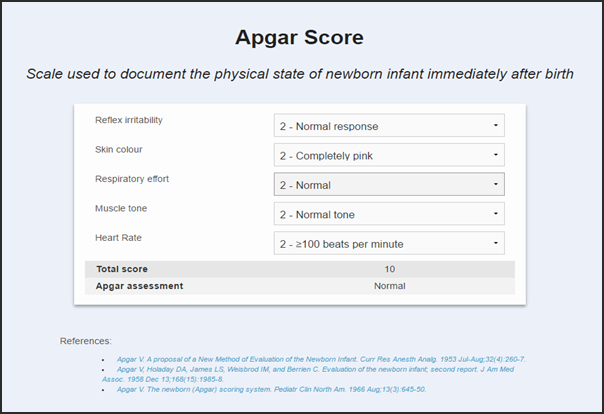
Step 1. Creating the Archetype
Upon launching the openEHR Archetype Editor, the start-up menu will automatically be displayed. Choose the proper component and fill in the short concept label as shown below.
Create the archetype:
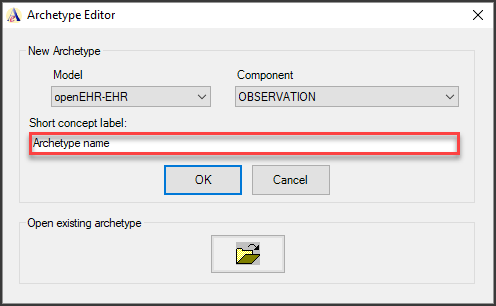
- Choose OBSERVATION from the Component drop-down menu.
- Name the archetype in the Short concept label box.
- Click OK to create the archetype.
Recall from the archetype introduction guide that observation archetypes are used to document and store data components and values related to a given clinical concept that can be observed or gathered at a specific point in time.
Step 2. Adding Data Elements
To add data elements to the archetype, head directly to the Definition tab. For this model, ordinal elements will be used. Simply follow the instructions illustrated below.
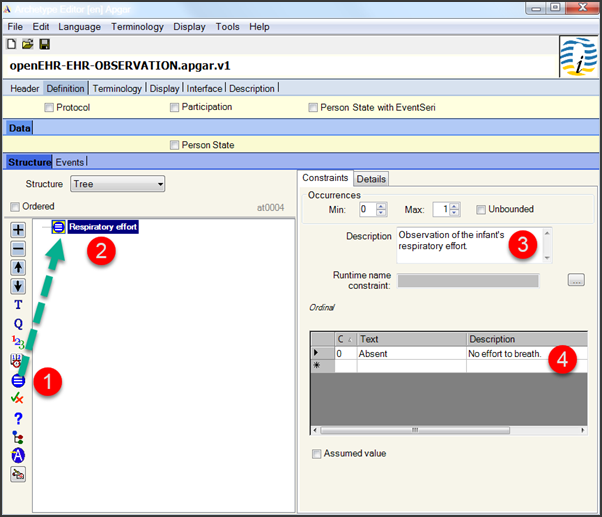
Add ordinal elements:
- Drag and drop the ordinal element from the toolbar into the main modelling area.
- Name the element: “Respiratory effort”.
- Enter a description of the element – in this case, “Observation of the infant’s respiratory effort”.
- Create the number of alternatives required, in this case “0 – Absent, 1 – Weak or irregular and 2 – Normal”. A description of the element can be inserted.
Repeat for the rest of the required ordinal elements, in accordance with Table 1 presented below:
Table 1. Apgar Score. Alternatives in Roman type, corresponding descriptions in italics.
| Apgar Score | 0p | 1p | 2p | |
| A | Activity, muscle tone | Limp or flaccid – no spontaneous movement. | Reduced tone – some flexion of extremities. | Normal tone – normal, vigorous movements. |
| P | Pulse, heart rate | Absent – no heart beat is seen, felt or heard. | <100 beats per minute – heart rate less than 100 beats per minute. | ≥100 beats per minute – heart rate greater than or equal to 100 beats per minute. |
| G | Grimace, reflex irritability | No response – no response to stimulation. | Reduced response – grimace or feeble cry when stimulated. | Normal response – grimace, sneeze, cough or pulls away when stimulated. |
| A | Appearance, skin colour | Completely blue – body and extremities are blue. | Body pink; extremities blue – body is pink; extremities are blue. | Completely pink – body and extremities are pink; no cyanosis. |
| R | Respiration, respiratory effort | Absent – no effort to breathe. | Weak or irregular – some effort to breath, moving chest | Normal – breathing normally or crying |
After all of the ordinal elements have been created, it is time to create a count element. This element stores the resulting total score after all of the individual scores have been added together.
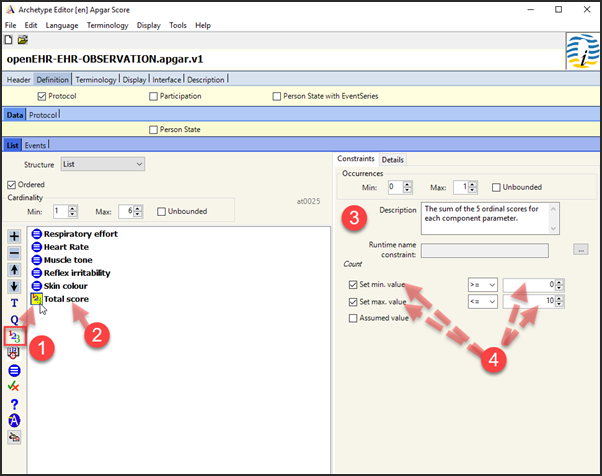
- Drag and drop the count element from the toolbar to the main modelling area.
- Name the element: “Total score”.
- Enter a description of the element.
- Insert the possible score range: here 0 to 10 as each of the five Apgar variables score a maximum of two points. Set the minimum/maximum range values for the score by clicking them.
Once all the data elements have been added, a structured overview of the content is displayed under the Terminology tab along with the assigned at-codes:
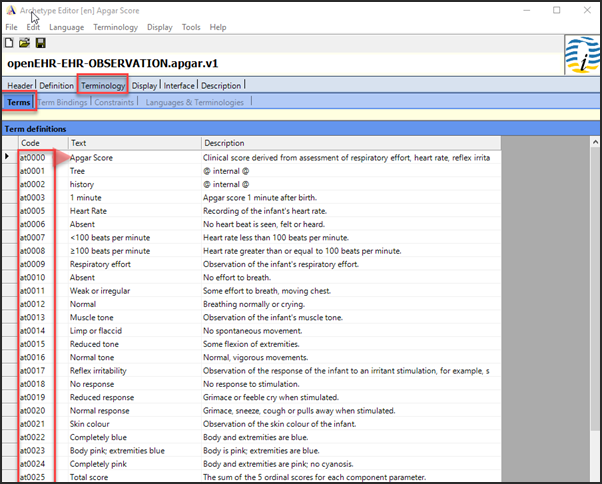
It is highly recommended to use this subtab when translating the data elements of the archetype at a later stage.
Lastly, click on the Interface tab to view an interactive graphical user interface of the finished archetype. The available options from the Respiratory effort ordinal data element are shown in the drop-down menu indicated by the arrow below:
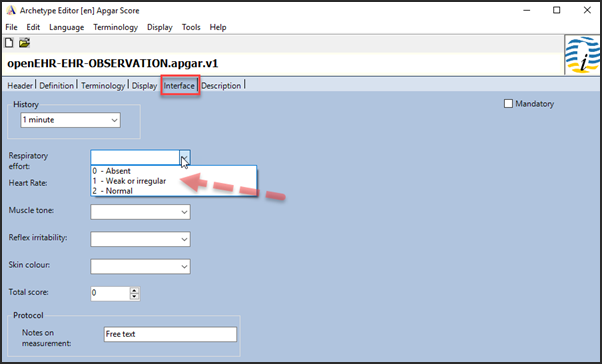
Step 3. Adding Metadata
Now, all that remains is to enter the metadata. An overview of the finished model is provided below as an example.