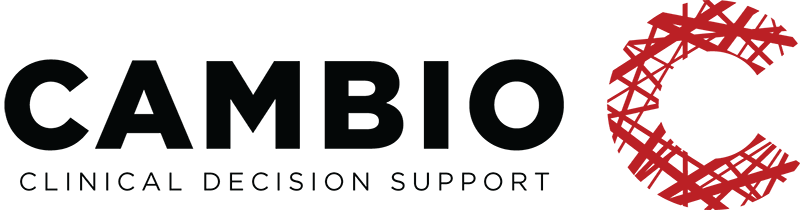CM Editor Primer
Introduction
About
This tutorial is a supplement to the Guidelines document, utilising existing models to provide a step-by-step demonstration on how to design basic views for different types of clinical decision support (CDS) applications using the Clinical Model Editor.
Before starting the modelling process, it is of vital importance to understand that the model of a clinical concept must be constructed based upon a solid scientific basis. It is therefore essential to thoroughly review the available scientific literature prior to commencing the construction of the archetype to minimise the potential risk of errors. Once the model has been published, users should be able to quickly access the scientific material upon which the model is based upon; always make sure to list the references.
Resources containing more in-depth information about the archetype definition language (ADL) are listed at the end of the document for quick access in case they are needed. There is also a link to our CDS Apps Overview page on GitHub available in this section, containing over 100 demo applications (using 250+ archetypes and 200+ guidelines).
The document has been written by the Clinical Modelling Group at Cambio Healthcare Systems. If you have any questions regarding the modelling process or if you want to provide us with feedback – please send us an e-mail at info@cds-apps.com.
All the best,
Clinical Modeling Group
Getting Started
Views are visual components designed to display the results of executed guidelines in real time, and can be interactive based on the use case. This tutorial will build on the previous ones in the series and displays the final steps of the process on how to create a fully functioning, web-based Clinical Decision Support application using the Apgar score model as an example.
Download the Clinical Model Editor
In order to create a view, the Clinical Model Editor needs to be installed. This is the software used to facilitate the authoring and development of views.
The Clinical Model Editor is available for download at: http://bit.ly/2pHXkYG
Extract the files and then simply open the executable jar file named cds-cm-editor.
Preparation
Add a copy of the created Apgar score guideline to the guidelines subfolder in the cds-cm-editor-1.0.8 folder.
Creating a View
Start-up Menu
When launching the Clinical Model Editor, a blank screen will be displayed. Simply follow the instructions below in order to get started.
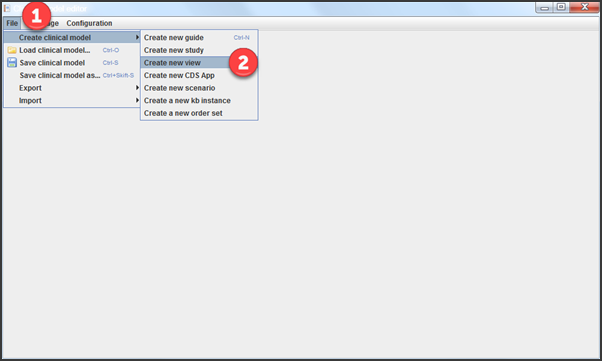
- Click on File.
- Choose Create new view from the Create clinical model submenu.
Definition
In accordance with the previous guides on the construction of the Apgar score model, the usable application will be based on the execution of one sole guideline for the calculation of a total score. This is submitted under the Definition tab.
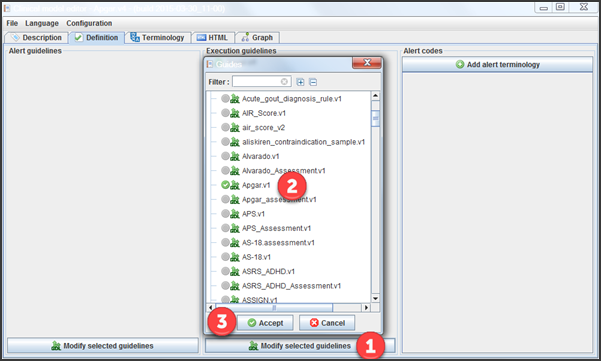
- In the Execution guidelines section, click on Modify selected guidelines.
- Select the Apgar score guideline.
- Click on Accept.
Metadata
To add metadata, proceed on to the Description tab.
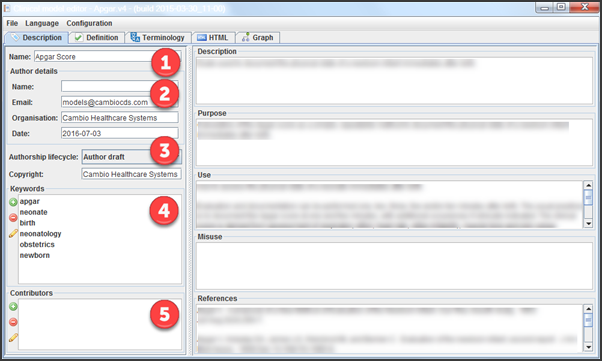
- Name the view.
- Enter the author details including organisation and date of creation.
- Select Author draft from the Authorship lifecycle drop-down menu, and enter the copyright if relevant.
- Use the + to add and – to remove keywords. The pencil icon can be used to edit existing keywords.
- Enter the name of any contributors.
Next, enter text into the 1. Description, 2. Purpose, 3. Use, 4. Misuse and 5. References sections:
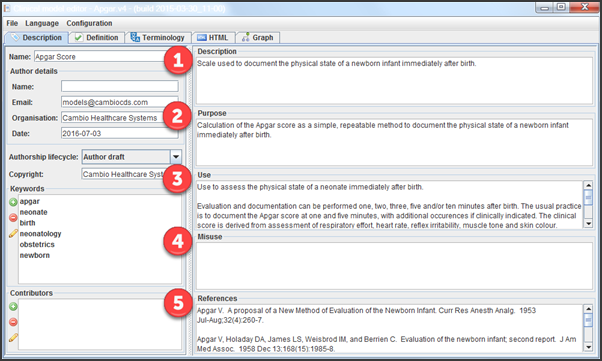
Once all the metadata is filled in, ensure the model is saved.
Cosmic Knowledge Manager
All the building blocks required to constitute the foundation of a web-based Clinical Decision Support application have now been created. The final step is to upload all models to the Cosmic Knowledge Manager in order to display it in the form of a generated view; detailed information on this is provided in the KM Upload Guide, which can be downloaded from the same source as this tutorial.
The 20 latest Blog Posts
- Applying openEHR’s Guideline Definition Language to the SITS international stroke treatment registry: a European retrospective observational study. BMC Medical Informatics and Decision Making BMC series – open, inclusive and trusted 2017 17:7
- Building Chronic Kidney Disease Clinical Practice Guidelines Using the openEHR Guideline Definition Language. Methods Inf Med. 2016 Dec 7;55(6):495-505
- Publication, Discovery and Interoperability of Clinical Decision Support Systems: a Linked Data Approach. J Biomed Inform. 2016 Aug;62:243-64.
- A semantic web based framework for the interoperability and exploitation of clinical models and EHR data. Knowledge-Based Systems, 1 August 2016, Vol.105, pp.175-189
- Integration of Data with Quality Registries using Semantic EHR and CDS Technologies: A case study of the quality registry Senior Alert in Sweden. Master thesis. Karolinska Institutet; 2016
- Comparative Analysis of HL7 FHIR and openEHR for Electronic Aggregation, Exchange and Reuse of Patient Data in Acute Care. Master thesis. Karolinska Institutet; 2016
- Exploring openEHR-based clinical guidelines in acute stroke care and research. Thesis for doctoral degree. Karolinska Institutet; 2016
- Personalization and Patient Involvement in Decision Support Systems: Current Trends. IMIA Yearbook, 2015, pp.106-118.
- Computerized Clinical Decision Support: Contributions from 2014. Managing Editor for the Imia Yearbook Section on Sensors ; Signals ; and Imaging Informatics P. Ruch ; Managing Editor for the Imia Yearbook Section on Human Factors D. Kubias. IMIA Yearbook, 2015, pp.119-124.
- Design and development of a decision support system for screening of Lynch syndrome using openEHR. Master thesis. Karolinska Institutet; 2015
- Applying openEHR and GDL for streamlining the process between screening and reporting to quality registries – the case of familial hypercholesterolemia. Master thesis. Karolinska Institutet; 2014
- Retrospective checking of compliance with practice guidelines for acute stroke care: a novel experiment using openEHR’s Guideline Definition Language. BMC Med Inform Decis Mak. 2014 May 10;14:39. doi: 10.1186/1472-6947-14-39
- Evaluation of feasibility of openEHR and Guideline Definition Language for automatic data transfer between electronic health records and the Auricula quality registry for Atrial fibrillation. Master thesis. Karolinska Institutet; 2014
- Evaluation of the Guideline Definition Language (GDL) in the clinical area of severe sepsis and septic shock. Master thesis. Karolinska Institutet; 2013
- Early Experiences from a guideline-based computerized clinical decision support for stroke prevention in atrial fibrillation. Stud Health Technol Inform. 2013;192:244-7.
- OpenEHR-based representation of guideline compliance data through the example of stroke clinical practice guidelines. Studies in Health Technology and Informatics. 2012;180:487-491.
- CDS App Challenge Finals Event Live Stream
- Aulia Zahrina, finalist of the CDS App Challenge 2018
- Göteborg 2019-02-21
- Linköping 2019-09-19
The 8 latest Portfolio Entries
Available Pages
- (Archived) CDS Summer App Challenge 2017
- (Archived) CDS Summer App Challenge 2018
- (Archived) Clinical Decision Support
- (Archived) Guides and Tutorials
- About us
- Ambassadors
- Apps
- Archetype Designer Primer
- Archetype Tutorial I
- Archetype Tutorial II
- Archetypes
- Archetypes Editor Primer
- Assessment criteria
- CDS App Challenge
- CDS App Challenge 2019
- CDS App Challenge 2020
- CDS App Challenge 2023-2024
- CDS App Challenge Finalists Event
- CDS App Challenge IPR
- CDS App Challenge Privacy policy
- CDS Community
- CDS Road Show
- CDS Summer App Challenge 2017
- CDS Summer App Challenge 2018
- Clinical Decision Support
- Contact
- Creating a test fixture
- FAQs
- GDL1
- GDL2
- GDL2 Editor Primer
- GDL2 Guideline Tutorial I – BMI
- GDL2 Guideline Tutorial II – MAP
- GDL2 Guideline Tutorial III – IBW – Conditional statements
- GDL2 Guideline Tutorial IV – BSA
- GDPR and Intellectual Property
- Guideline Definition Language (GDL)
- Guideline Editor Primer
- Guideline Tutorial I
- Guideline Tutorial II
- Guides & Tutorials
- Guides and Tutorials
- How to
- Links & Resources
- Migrate GDL1 Guideline to GDL2
- Modifying your BMI guideline – Add assessment
- Modifying your BMI guideline – Add new language
- Modifying your BSA guideline – Units
- Modifying your MAP guideline – Event time
- Open standards and open source
- Project: Standards-based Applications
- Publications
- Rules
- Running the GDL2 Editor with Docker
- Social media posts
- Specification
- Support
- The Project
- Tools
- What is CDS?
- What’s in it for me?
- Archetype Tutorial I
- Archetype Tutorial II
- GDL Editor Primer
- Clinical Models Download Guide
- Knowledge Manager Primer
- CM Editor Primer